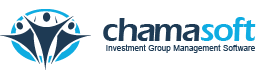Chamasoft allows you to create an asset category and record an asset purchase. This is very useful for groups that invest in assets as all their investments will be reflected on the system.
To record an asset purchase,
Go to; Investments>Assets>Record Asset Purchase Payment
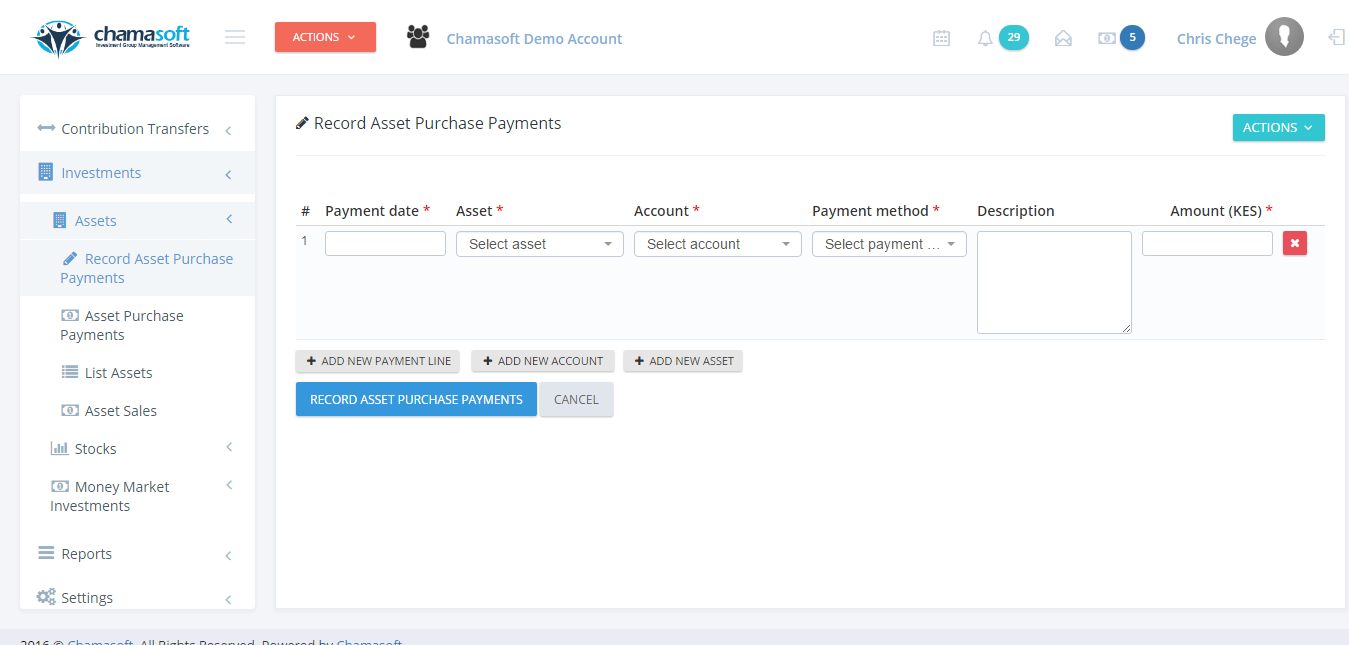
To add a new asset, Click on the button shown below.
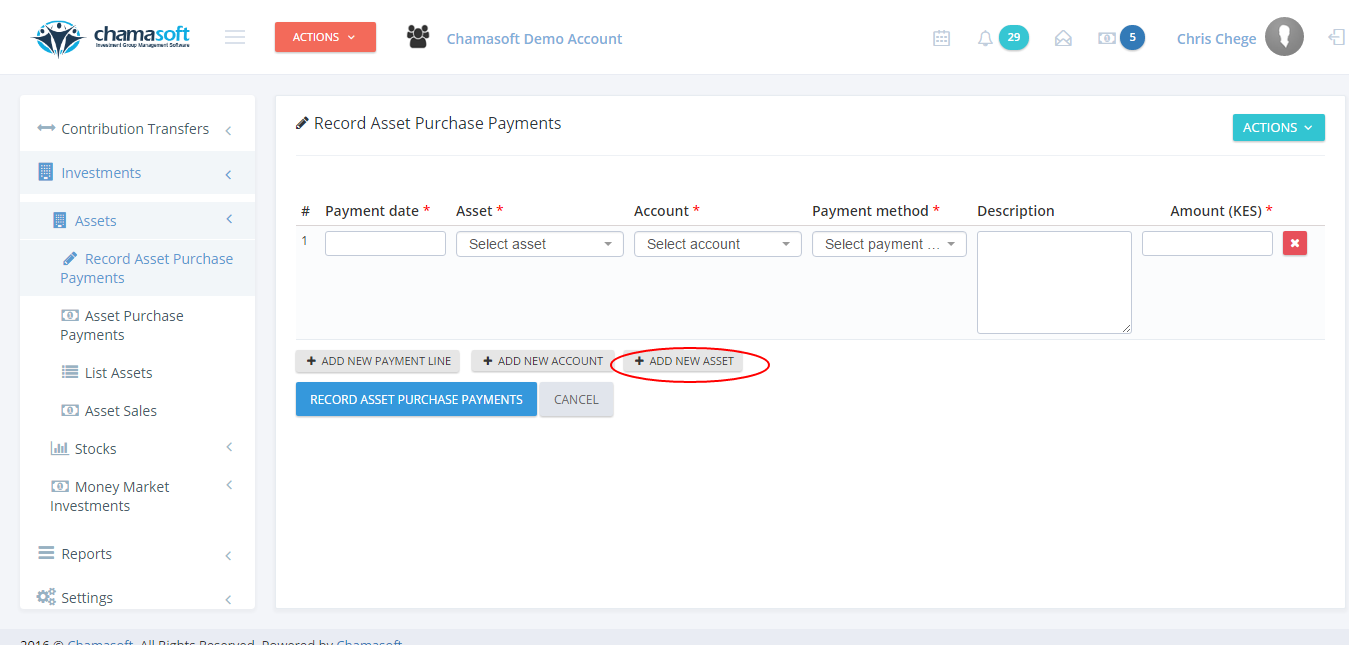
Enter the asset name, category, cost & a description(optional) and click on save changes.
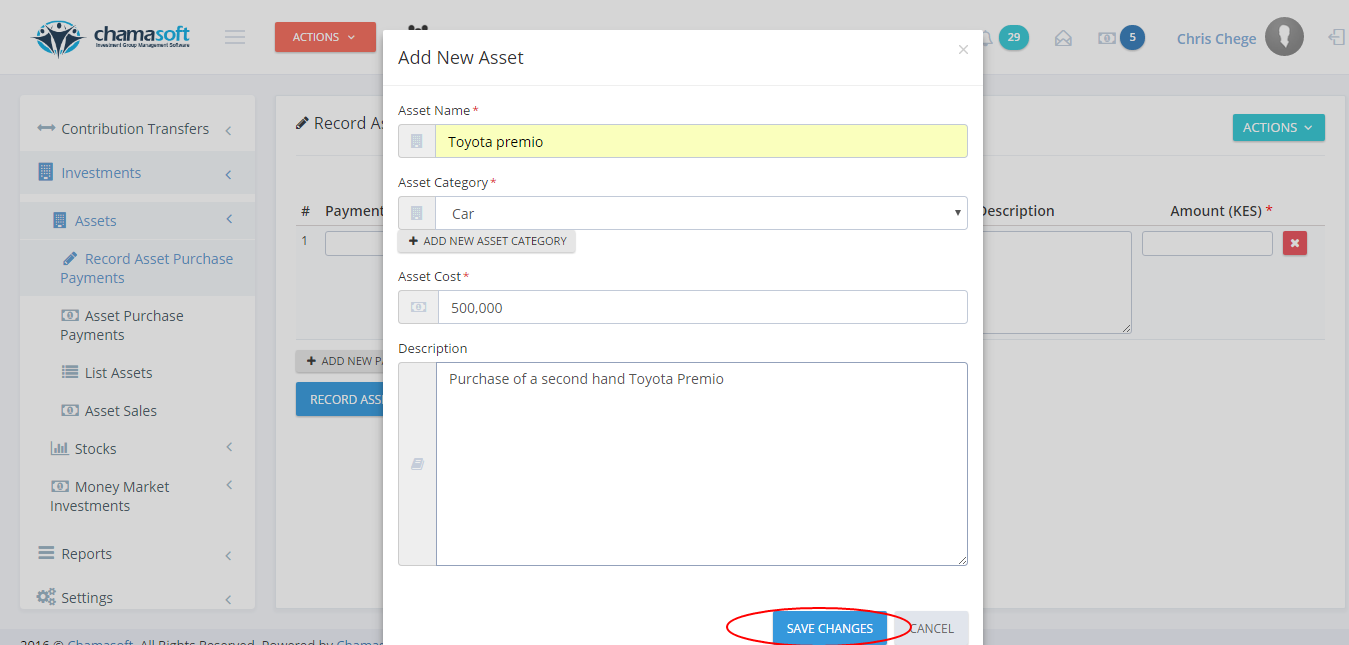
Enter the date, select the asset, account, payment method and enter the amount.
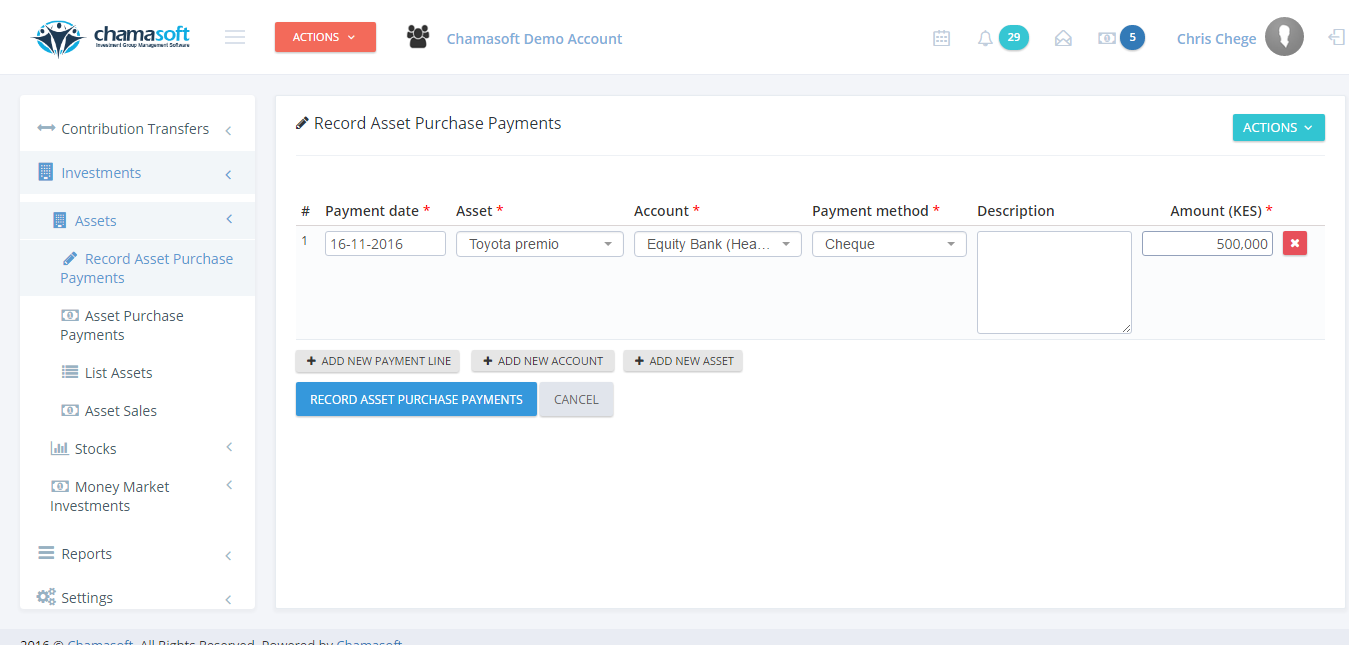
Click on RECORD ASSET PURCHASE PAYMENT button below to save.
You have successfully recorded an asset purchase payment.