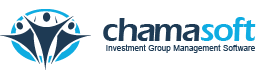Chamasoft allows you to create contribution invoices which are automatically sent to members via email and sms. The aim of these invoices is to notify/remind the members of their due contributions and fines (charged in case of late contribution). The invoices are sent regularly (weekly, monthly, ) depending on the contribution. To create a contribution […]
Category: Managing Group Finances
Contribution Transfers
Chamasoft allows you to transfer a members contribution. This involves transferring of a a contribution from one member’s account to another within the group. This occurs in the following scenarios: When a member wishes to repay a loan through his/her contributions. When a member wishes to make a certain contribution through his/her other contribution. When […]
Pricing
Chamasoft awards you a 14 days trial period after creating a group account. Upon expiry of this period, the account is suspended and one is redirected to the billing page. In order to keep connected, you should make a subscription payment suitable for you. There are three subscription plans on Chamasoft. This includes: Monthly Subscription Quarterly Subscription […]
Financial Institutions
Financial Institutions Chamasoft allows you to set up your financial institutions accounts of choice.This includes: bank accounts, SACCO accounts, mobile money cash accounts and petty cash accounts. These institutions are specified when recording deposits or withdrawals depending on the type of transaction. To set up your preferred financial institution of choice, follow the following steps: Go to Settings>Financial Institutions […]
Reconciling Deposits
Chamasoft allows you to reconcile the deposits made directly from financial institutions. This means that you can use your financial institution e.g. your bank to record a deposit directly to Chamasoft. Once the payment (deposit) has been made, a notification appears on Chamasoft showing all the details of the transaction (i.e. Member Name, Transaction ID, Transaction Type, Transaction Reference […]
Recording Contributions
Chamasoft allows you to record contributions made by members of the group to their respective accounts. Once recorded, these contributions are updated to the member’s contributions details. To record a contribution; Go to; Deposits>Record Contribution Payment here Enter the deposit date, select the member(who have made the contribution), Select a payment description e.g. “monthly contribution”, enter the deposit date […]
Recording Fine Payment
This includes spontaneous fines which are recorded as deposits. After creating a fine in the fine category, they are recorded here . To record a fine; Go to Deposits>Record Fine Payment here Enter the deposit date, select the member(who is being fined), Select a payment description e.g. “fine contribution”, enter the deposit date and finally enter the […]
Loan Repayment
Chamasoft allows recording of members loan repayment. To record a loan repayment; Go to; Deposits>Record Loan Repayment here fill in the entries as follows: Deposit date: Select the date when the payment was made. Member: Select the member responsible for the payment. Payment for: Briefly describe the loan payment. Account: Select the account. Deposit method: Select the method […]
Recording Miscellaneous Payments
Chamasoft allows you to record miscellaneous payments. This includes small payments which have not been categorized anywhere else e.g. buying a book To record a miscellaneous payment; Go to; Deposits>Record Miscellaneous Payment here Fill in the as shown below Deposit date: Select the date when the payment was made. Member: Select the member responsible for the […]
Recording External Income
Chamasoft allows you to record all external income that is earned. This includes money from outside the group e.g. bonuses and grants. Go to; Deposits>Record External Incomes here fill in the entries as shown below: Deposit date: Select the month and date when the payment was received. Depositor: Click to select the depositor. In the case of […]