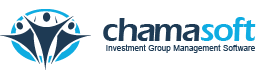Chamasoft allows you to manage all the group contributions This navigates the user to the multiple member payment recording interface; where the user can record multiple payments from members at one go. Click on the icon on the left side as shown below to reveal a menu. On the menu select Manage Contributions. 2. The […]
Category: Managing Group Finances
Group Accounts
Chamasoft allows you manage your group accounts. This link navigates the user to the group account interface, where the user create bank, Sacco, mobile money and petty cash accounts to facilitate easier tracking of group finances. Click on the icon on the left side to reveal a menu. 2. Once selected, this links directs you […]
Managing Your Group Finances
Chamasoft handles payments made to the Investment Group. These payments include contributions payments, penalty payments, customer payments, supplier payments, member loan payments, bank loan payments. These payments are handled by the treasurer on the system.
Member Access Level, Access Permission and Assigning Member Roles
Access Level Chamasoft gives the user the ability to set different levels of the group access to different members i.e. admin or not. Group administrators have the full access to the investment group. (They can add members, update accounts, suspend members, delete members etc.) Once you create a chamasoft account, you are automatically given the group administrator […]
Suspending Members
Chamasoft allows you to suspend group members. This may be necessary at times to the group depending on certain circumstances e.g. member misbehavior To suspend a member go to; Members>Member Management>List Members here 2. Navigate to the specific member you want to suspend on the members list and click on SUSPEND MEMBER as shown above. You have successfully […]
Inviting Members
Chamasoft allows you to invite the group members through text message(SMS) and email. To invite a member go to; Members>Membership Management>List Members here 2. Navigate to the member you want to invite on the members list and click on SEND INVITATION to invite that member. You have successfully invited a member.
Updating Member Information
Chamasoft allows you to change and update member information. Go to; Members>Membership Management>List Members here While on the member list, click on edit to view to the specific member details. After updating the member details, click on SAVE CHANGES to save. You have successfully updated member
How to Alert Members
Chamasoft enables members to receive notification of all the transactions taking place in the group. This is however limited to group accounts that have been connected to equity bank accounts only. The group administrator can assign the preferred members to receive the alert notification. To assign members to receive notification alerts, follow the few simple steps below; On […]
Account Management
Chamasoft allows to you manage all you accounts. After registration, you are directed to the dashboard. The dashboard contains links to your Investment Group actions and the financial summary of your Investment Group. It also contains brief information about your financial summary and a graph on deposits and withdrawals as shown above.