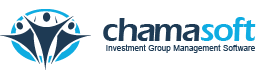After creating an account on Chamasoft, the next step is to add members in order to create the members group accounts, this will enable them to login and view their group financials. The account holder has the ability to add an unlimited number of members to a group.
To add members follow the few simple steps.
- On the left hand side menu, click on the following menu items; Members then Member Management and lastly click on Add members.
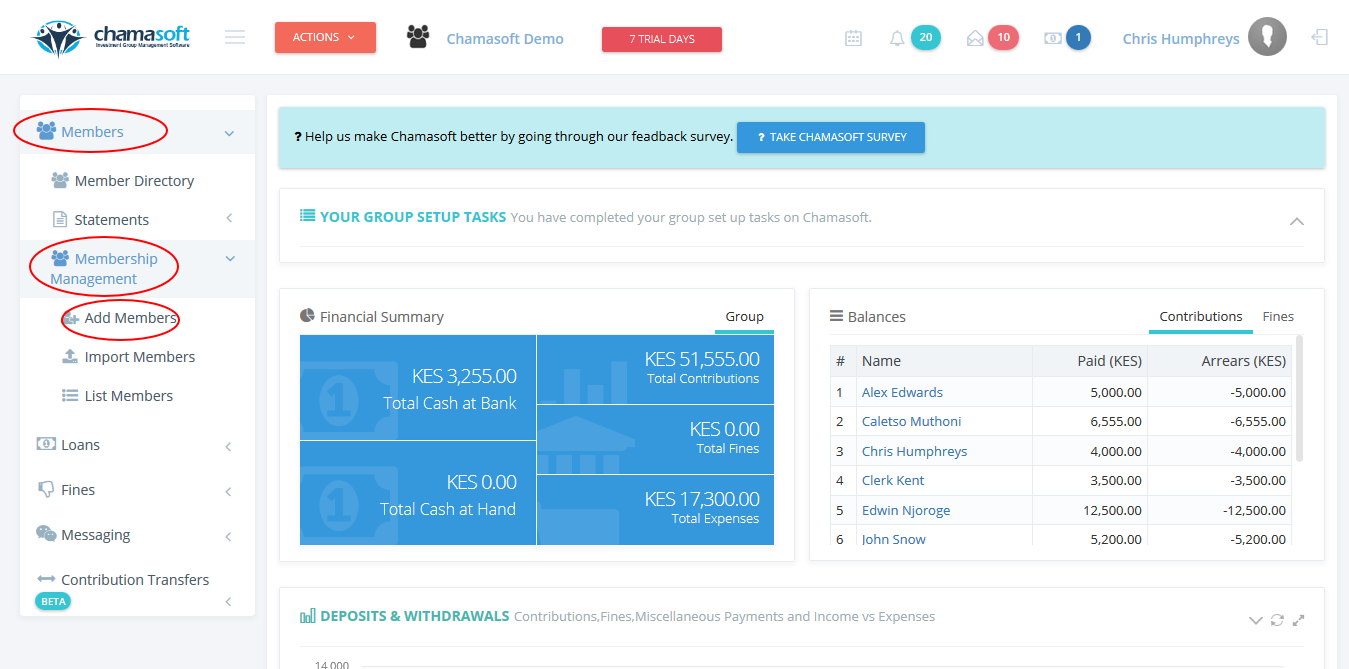
Fig 1: Adding Members Menu - Once the interface loads, you will need to enter the following details for each member; First name, Last name, Phone number followed by their Email address (optional) and their member role e.g. Chairperson, Secretary or Treasurer. Kindly note you are given an option of adding one member by default, if you want to add more than one member you can use the ‘Add New Member Line’ button as displayed on Fig 4: Adding new member line
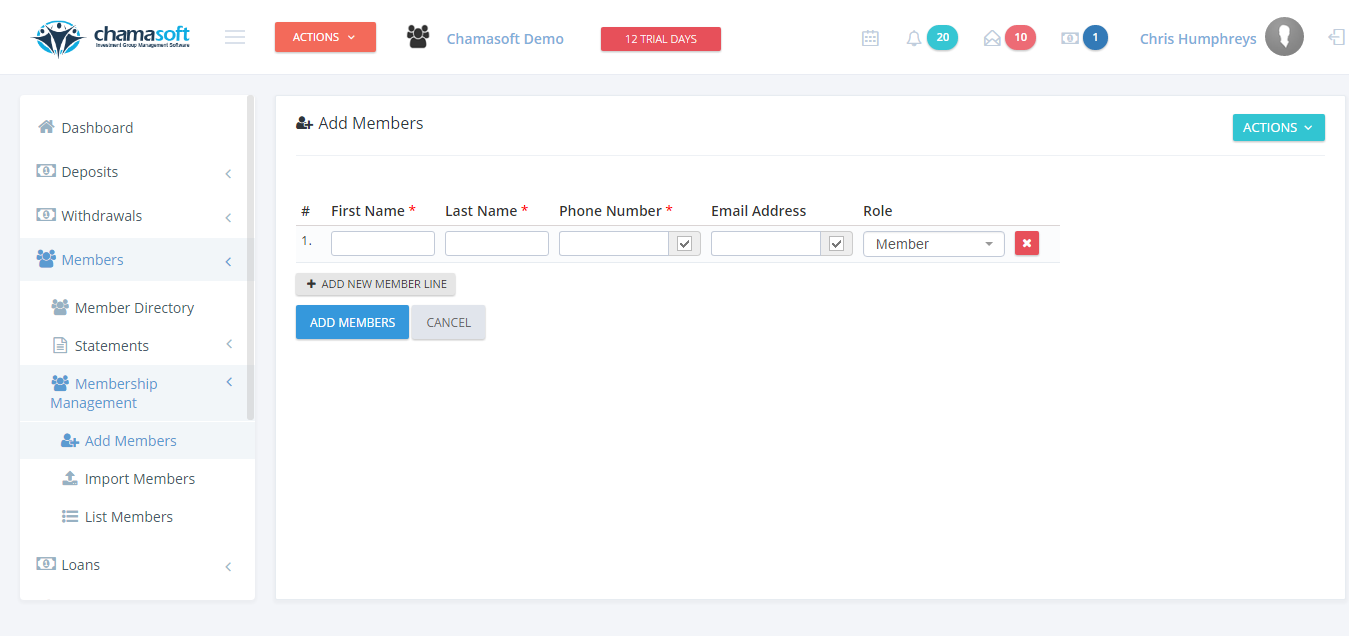
Fig 2: Add Members Interface 3.Click on ADD MEMBERS to save the member.
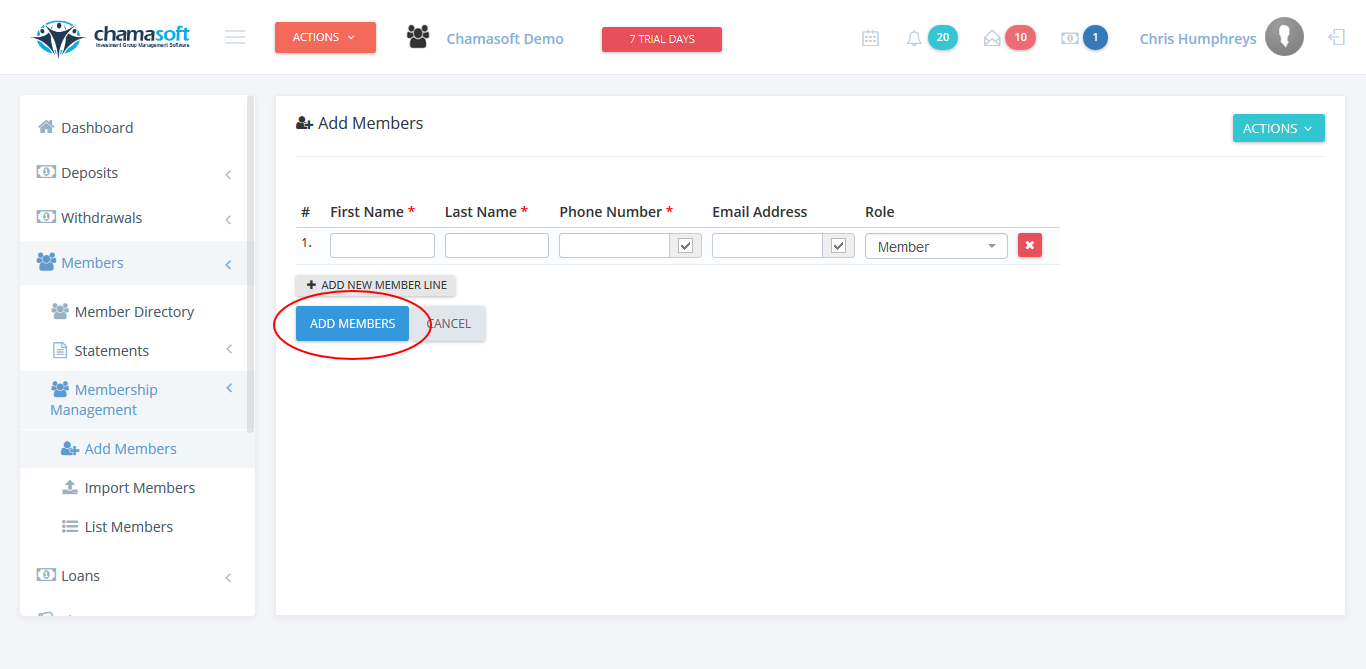
Fig 3: Saving Members 4. Click ADD NEW MEMBER LINE to insert a new row.
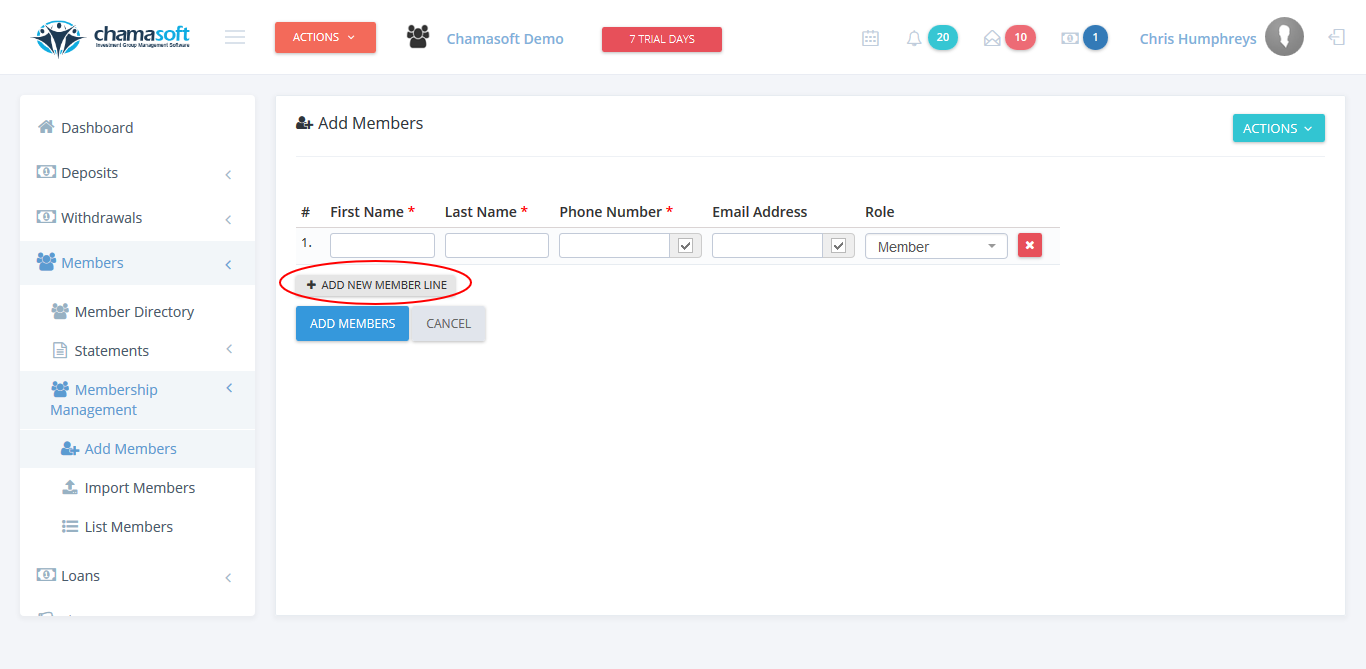
Fig 4: Adding a new member line 5. Once the member is added, you get a notification on top informing you that a member has been added.
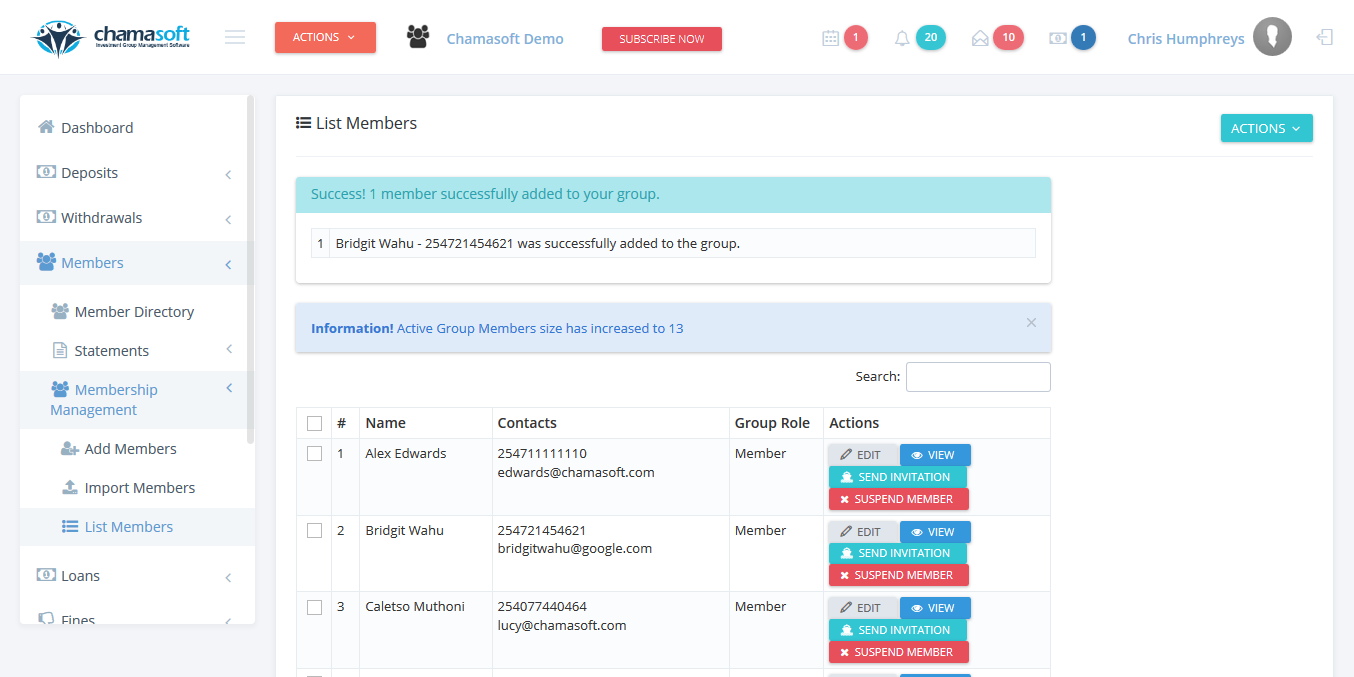
Fig 5: Member successfully added message Now member(s) has been added to the group successfully. They will receive a notification sms and/or email informing them that they have been added.
Kindly proceed to add your group financial institution account here. This can either be a bank account, SACCO account, mobile money cash account or a petty cash account.