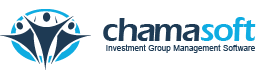Chamasoft gives an interface to record all group expenses. This includes all the cost required for something e.g. paying for a trip. To record expenses; Go to Withdrawals>Record expenses here fill in the entries as follows: Expense Date: Set the day and date for the expense. Category: Select the expense Category. Account: Select the account to be debited. Withdrawal […]
Category: Managing Group Finances
Listing Deposits
Chamasoft allows you to displays all deposits which have taken place on your group members’ accounts. To list deposits; Go to; Deposits>List Deposits here This displays a list of all deposits to the group. You have successfully listed your group deposits.
Recording Account To Account Money Transfer
Recording Account To Account Money Transfer Chamasoft facilitates the recording of money transfer between bank accounts within your investment group. This occurs when you wish to transfer money from one account to another account within the group. To record an account to account money transfer; Go to Withdrawals>Record Account to Account Money Transfer here Fill in […]
Recording Contribution Refunds
Chamasoft allows you to record a refund contribution to a member. This occurs when a member wishes to leave a group and want their contributions back. To record a refund to a member; Go to; Withdrawals>Record Contribution Refund here Fill in the entries as shown above and click on SAVE CHANGES to save You have successfully recorded a refund […]
Members Directory
This section contains the details of all the members in a group To view or edit member details go to; Members>Members Directory here It gives the user the option of either to view or edit the details of a member
Listing Loans
This link displays all loans which have taken place on your accounts. To list loans go to; Loans>List Loans
Fining Members
Chamasoft allows you to create a fine depending on the group specifics upon which members are to fined. Go to Fines>Fines Members here fill in the entries as shown below Fine Date: Select the day and date for the penalty. Member: Select member to be penalized. Fine Category: Select the fine category. Amount: Enter the penalty amount. Click […]
Creating An Expense Category
Creating An Expense Category Chamasoft allows you to create an expense category. This allows you to define the nature of the expenses in your group. Fill in the name of the category and briefly describe expense and click on SAVE CHANGES button to create the category. You have successfully created an expense category.
Assigning Member Roles
Chamasoft allows you to assign roles to members of your Investment Group. These roles include; chairperson, treasurer, secretary, organizing secretary. On the List Members panel, select Edit to highlight a member’s details. Scroll down to the membership details. Click on member role and select the role. Click on SAVE CHANGES to apply changes.
Deposits
Chamasoft allows you to manage all deposits through the deposits panel. The link reveals drop down menu for recording contribution payments, recording fine payments, recording miscellaneous and recording external income.